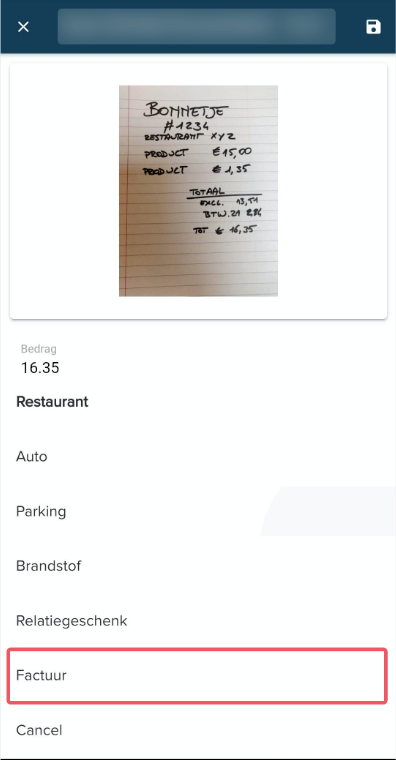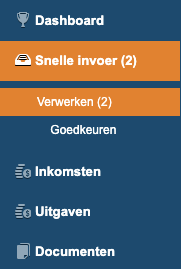Je kan je bonnetje scannen door te klikken op het fototoestel icoontje onderaan het hoofdscherm.
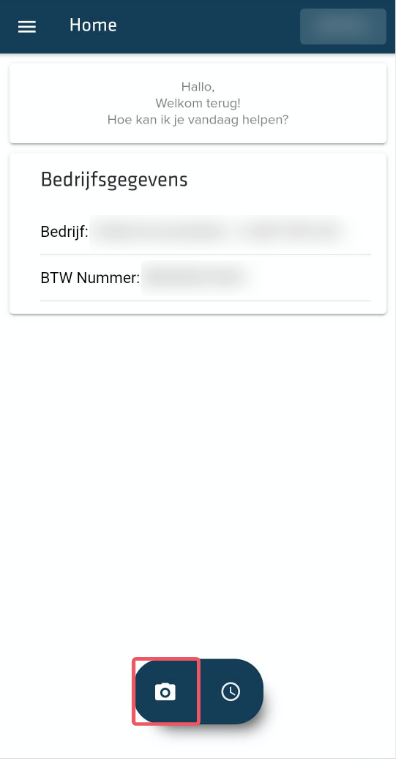
Neem een foto van het bonnetje en vul de details in onderaan
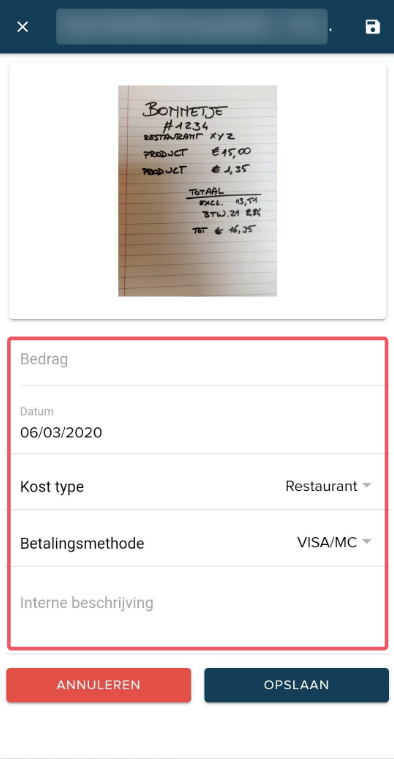
Indien u alle details* heeft ingevuld, en op "Opslaan" klikt, zal het bonnetje in het PIAzza platform onder "Uitgaven" verschijnen.
*details zijn:
- bedrag
- datum
- kost type (zal als leverancier verschijnen in PIAzza)
- betalingsmethode (optioneel)
Kiest u voor kost type "Factuur", dan zal het bonnetje niet rechtstreeks in uw uitgavenboek terechtkomen, maar eerst via de Snelle Invoer in PIAzza gaan. U kan daar de factuur vervolledigen.